How to Obtain an Activation Code for Tenable Nessus Essentials¶
Abstract
This article details the process of registering and obtaining an activation code for Nessus Essentials — a free vulnerability scanner provided by Tenable, offering robust tools for vulnerability assessment. Please note that students are required to register with Tenable using their name and email address. For more information on maintaining student privacy, please refer to the article titled Student Privacy Protection.
-
Create a Tenable Account
Visit the Tenable Nessus Essentials Download Page and click on "View Downloads" beside Tenable Nessus. Then, choose the appropriate version of Nessus for your operating system. Follow the steps provided to install Nessus.
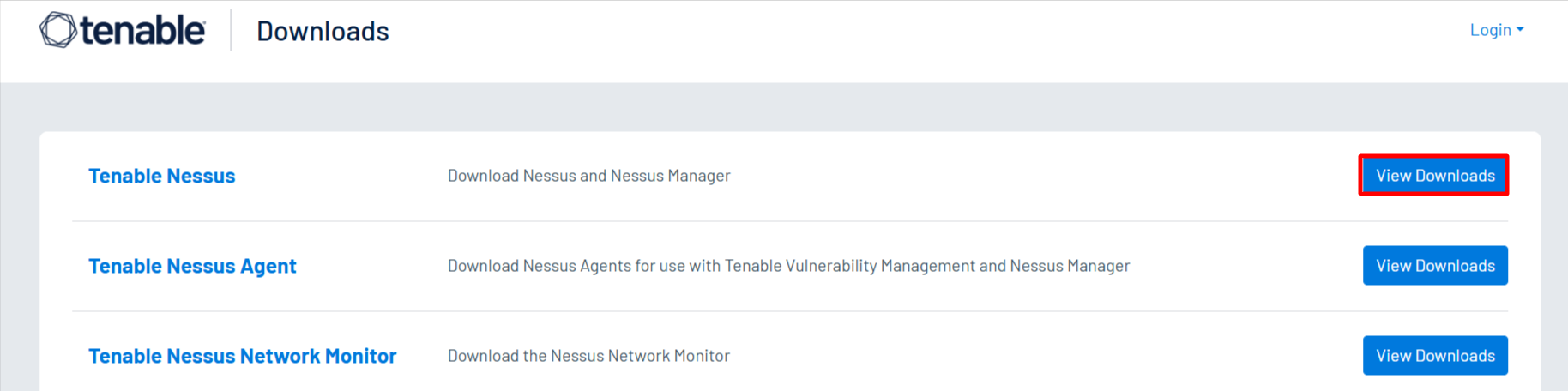
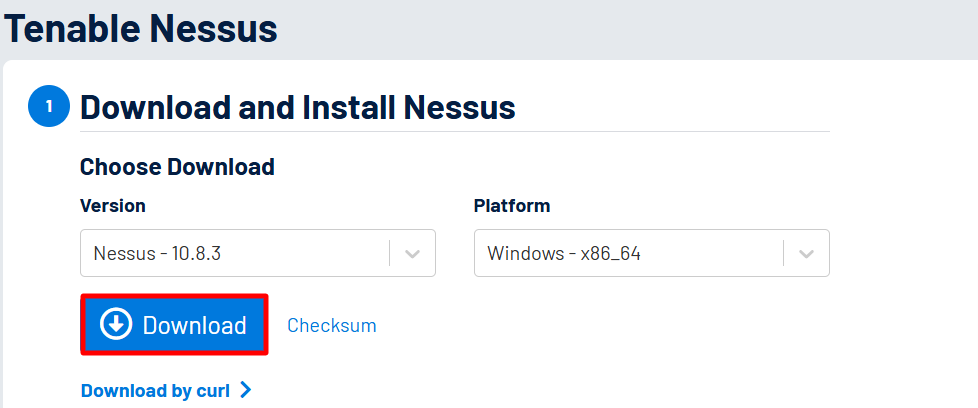
-
Download Nessus Essentials
After the installation process of Nessus Essentials, you will be directed to a welcome screen. Click on the "Register for Nessus Essentials" button. You'll then enter your first name, last name, and email. Next, select register.
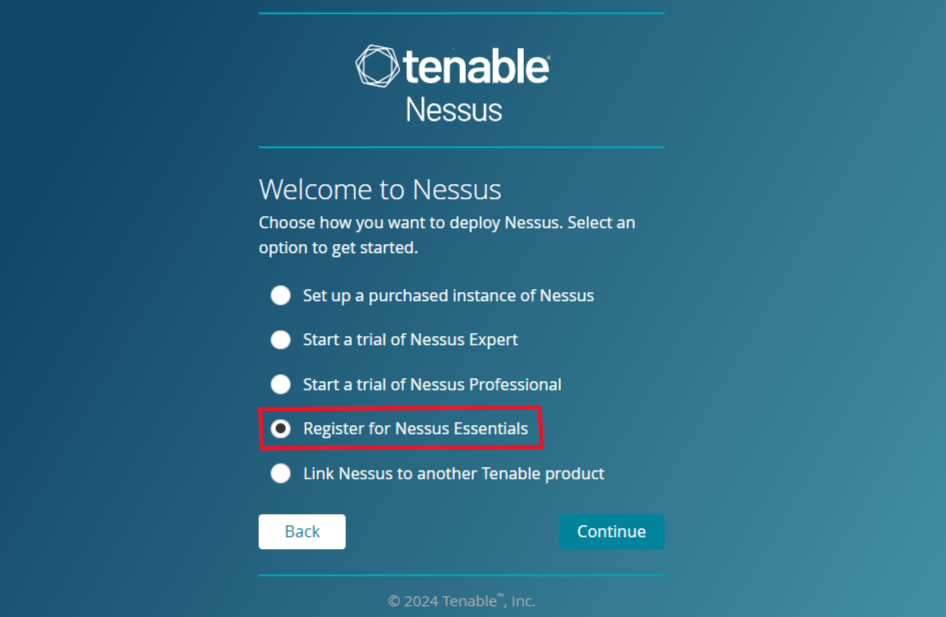
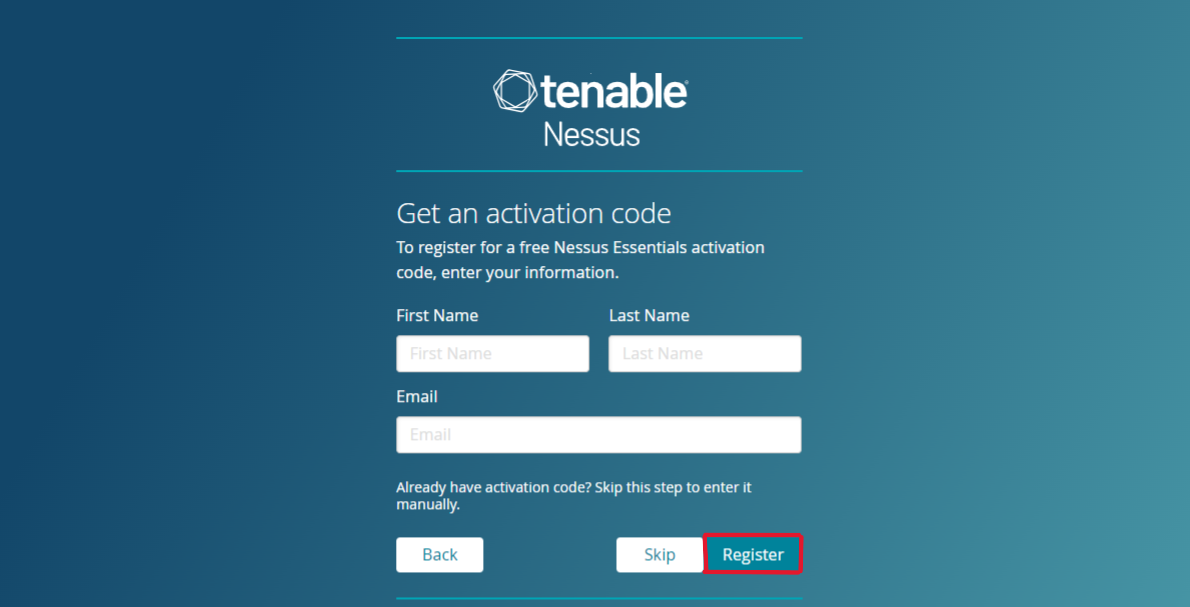
-
Check Your Email
After submitting the form in the previous step, search for an email from Tenable in your inbox. This email will contain your Nessus Essentials activation code.
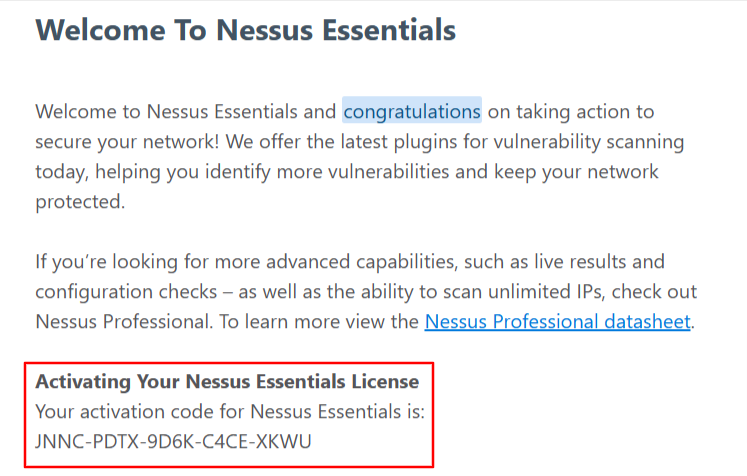
-
Activate Nessus Essentials
On the next screen, you will be prompted to enter the activation code. Copy and paste the code from your email to complete the activation process.
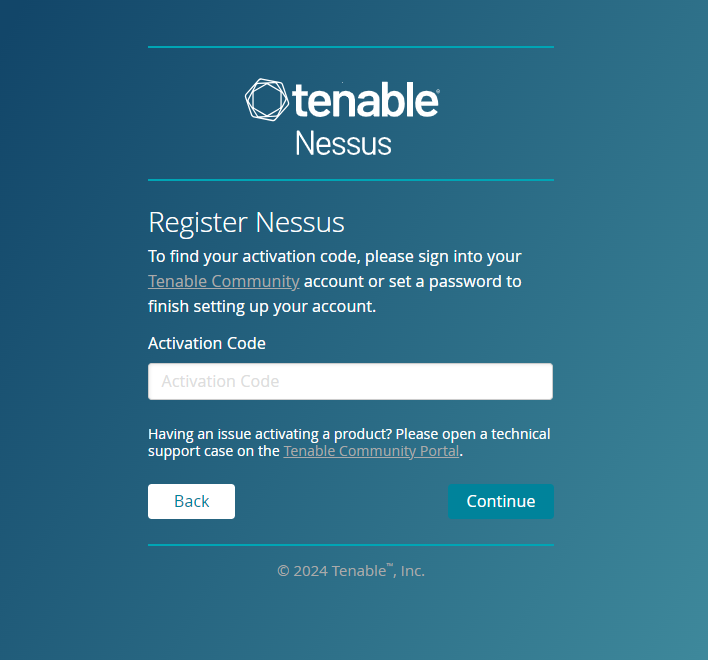
-
Create an Account
Create a username and password and then press submit to create your Nessus account.
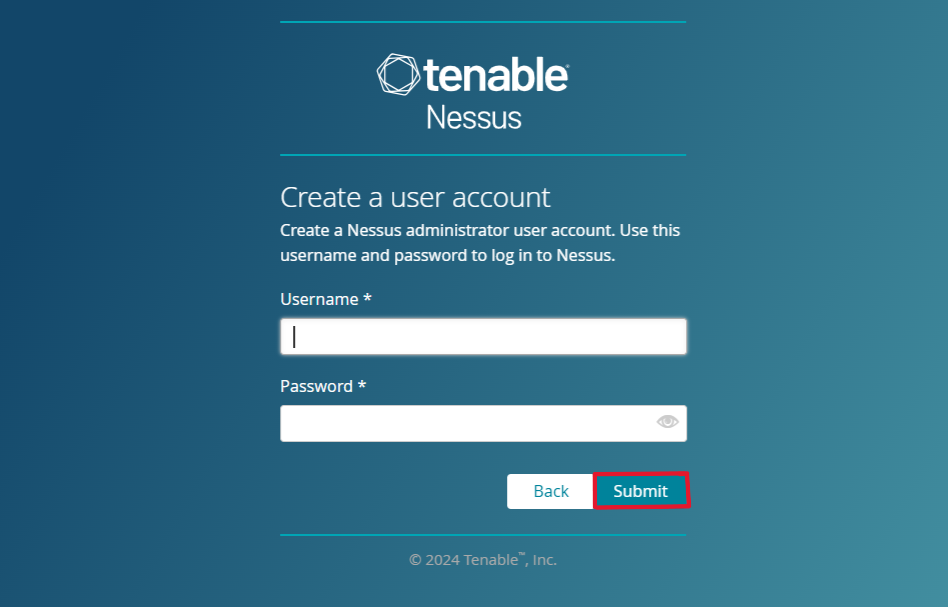
Have a Question? Contact Support¶
We're here to help you. If you still have questions after reviewing the information above, please feel free to submit a ticket with our Support Team and we'll get back to you as soon as possible.
Thank You for Your Feedback!